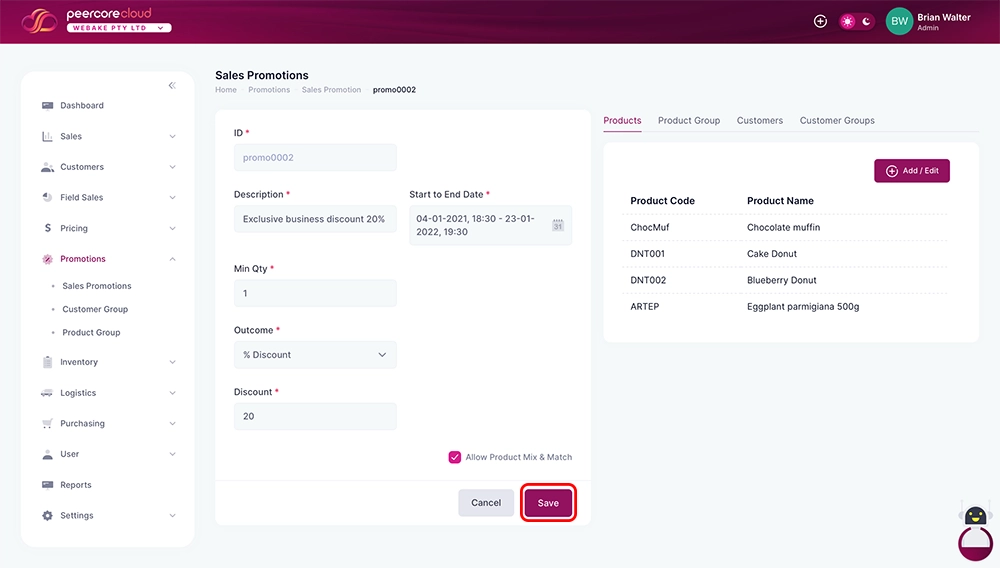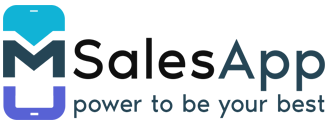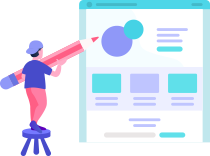Setting up Sales Promotions
- To create Sales Promotions in mSalesApp, select 'Sales Promotions' option on the menu bar.
-
Click on the icon “Create Sales Promotion”
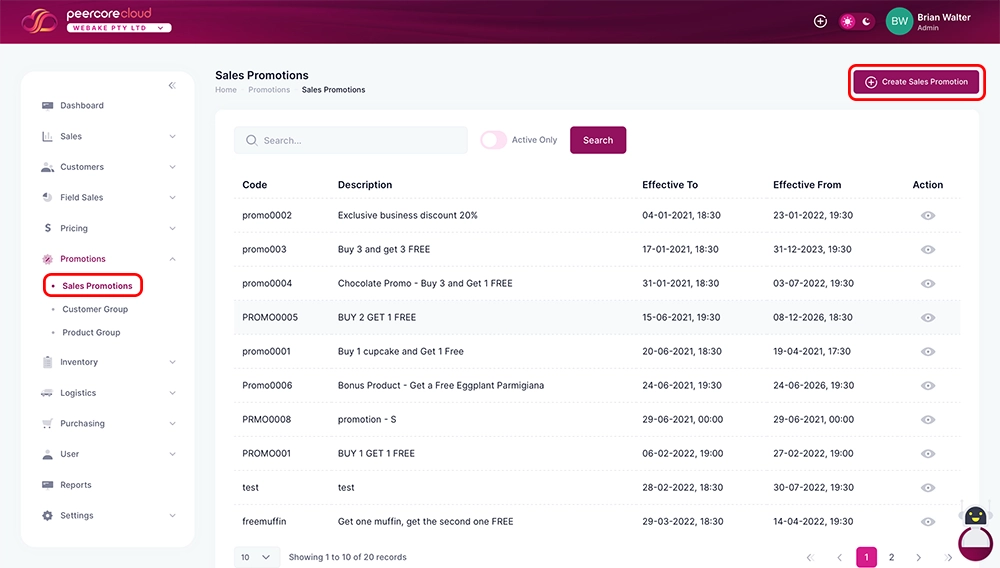
-
After selecting the create option, you will be prompted to fill in the
new promotion details as shown in the screen below
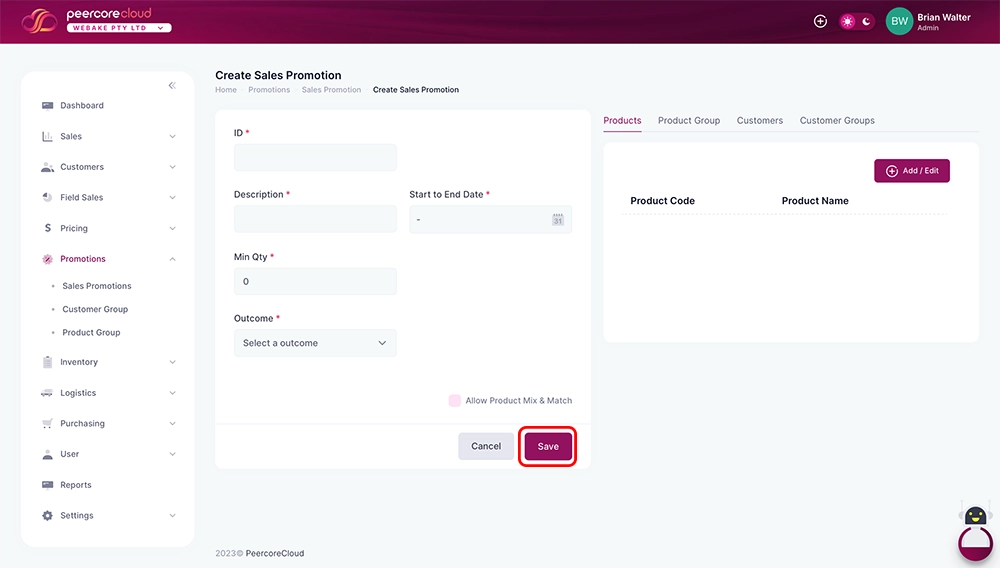
-
After entering all the promotions data, you can then proceed to save
this information by clicking on the 'Save' button found on the bottom of
the ‘Create Sales Promotions’ details section.
If your details were successfully saved, you will receive a 'Saved Successfully' message on top of the promotion details section.
Editing and Managing Promotions
1. Click on the “Action” tab (eye icon) to view and manage the details of the Promotions
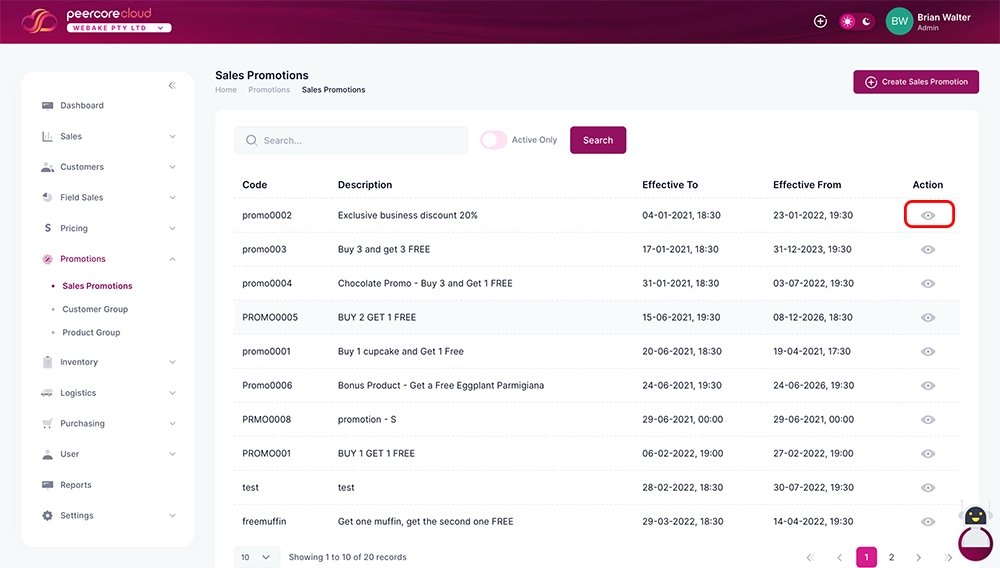
2. Edit data in the relevant fields and click on the ‘Save’ button to update the system with the new information.