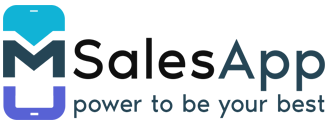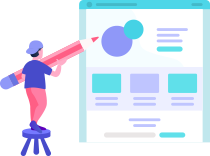mSalesApp and Xero Integration
mSalesApp integrates seamlessly with Xero to give users an unparalleled experience.
The next 2 sections explain how your data can effectively be mapped between Xero and mSalesApp.
You should have products and customers already created in Xero before you attempt the following steps.
If you don’t already have a business created on Xero, then go ahead and create one. Click here to visit Xero.
Data Mapping between Xero and mSalesApp
The figure below provides an overall view of how the data mapping process takes place;
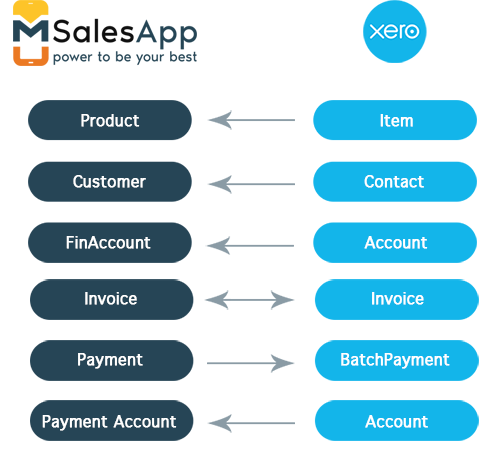
Xero Data Migration Process
- Log in to mSalesApp web, and click the 'Data Sync' button on the menu.
- Once you enter the Data Sync page, click on the 'Login to Xero' button located on top of the search bar as shown in the screen below;
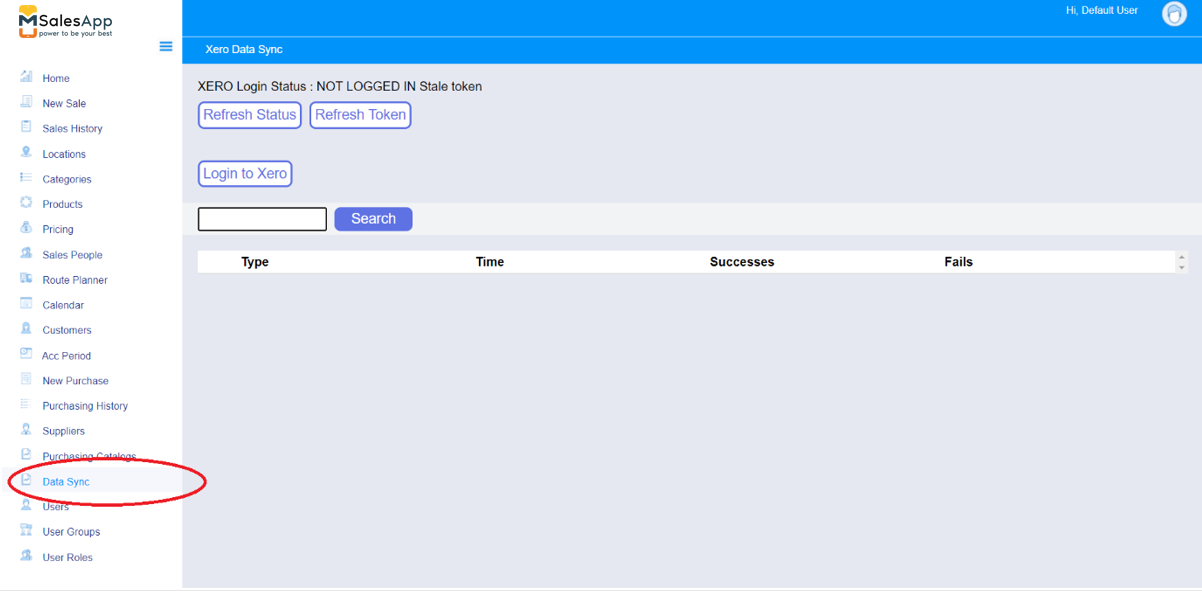
- After the above step, you will be redirected to Xero where you will be asked to login and grant access to mSalesApp.
-
Once you grant access, you will be directed back to mSalesApp and the Data Sync screen will look like this:
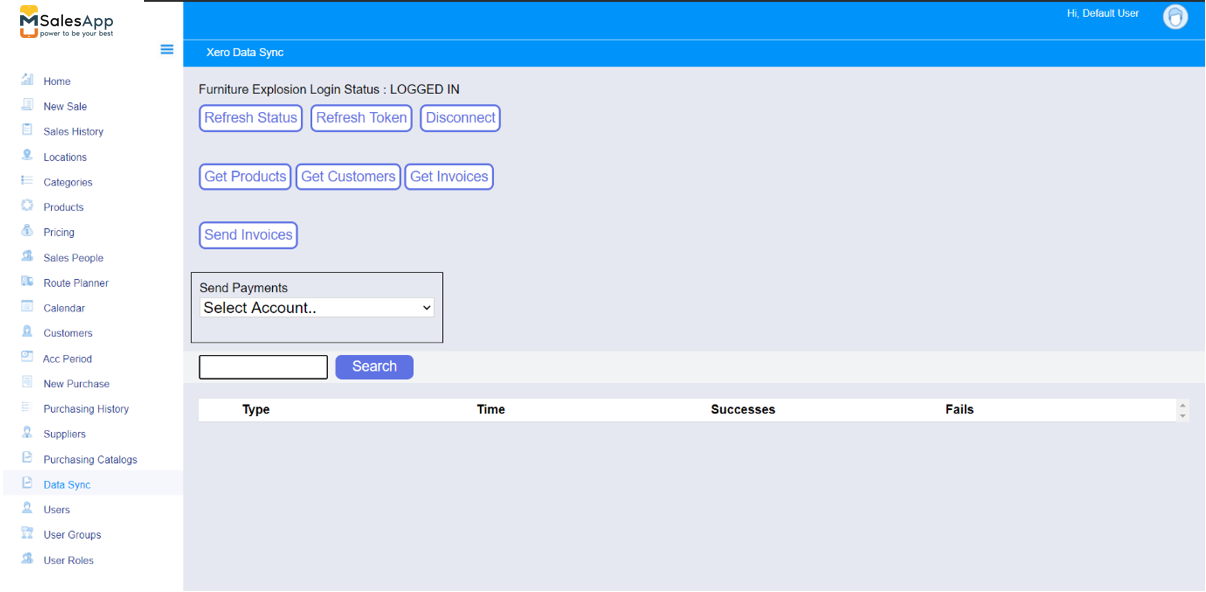
- Click on the 'Get Customers' or the 'Get Products' button to get customers or products from Xero to mSales.
- Now you can click on 'Customers' and 'Products' menu items in mSalesApp and see the data retrieved from Xero.