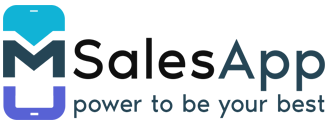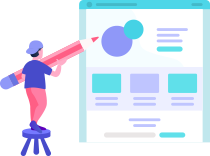Sales Process
This section gives an explanation on what needs to be done prior to creating Sales Orders through mSales and how the entire Sales Process Works;
Steps ⇒
- Click the SalesPeople menu item.
- Anyone who is a sales person (mSales mobile app user) should be listed here as a Sales Person.
- The Sales Person should log in to mSalesApp to schedule their visits.
- Click on the route menu item. You can add customers to visit for the week.
- Click on the Calendar menu item to add predefined routes for the week to be visited.
- Now you can log in to mSales mobile app and create orders.
- On the mSales web app, you can go to Sales History and find the created orders.
- You can click on the order to process it. Invoice will be generated once the order is processed.
- Go back to the Data Sync screen.
- You can click Send Invoices to send the invoices to Xero.
- If you do payments in Xero or change invoices, you can click Get Invoices to synchronize the Invoices back to mSalesApp.
- Reps can then view these invoices in the invoice history tab under a specific customer and collect outstanding payments.