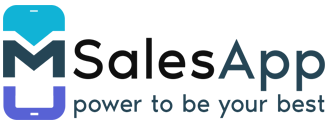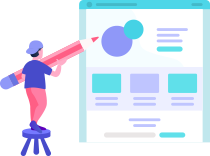Creating a new Category
-
To access the Categories page, click on the 'Categories' button located under Inventory on the menu and click on the 'Create' button located at the top of screen as shown below.
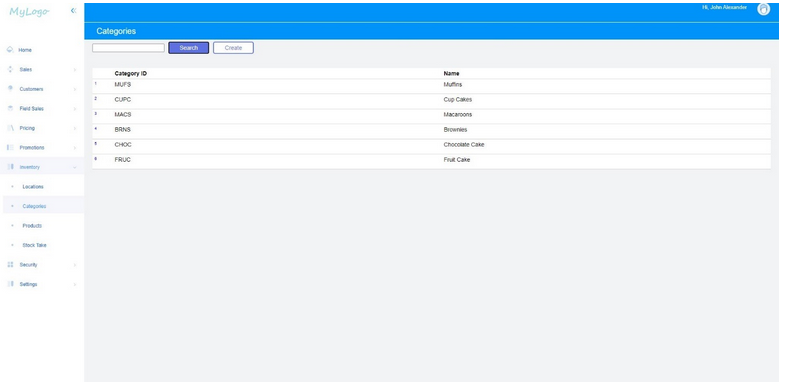
-
After entering the Category name and ID, click on the 'Save' button.
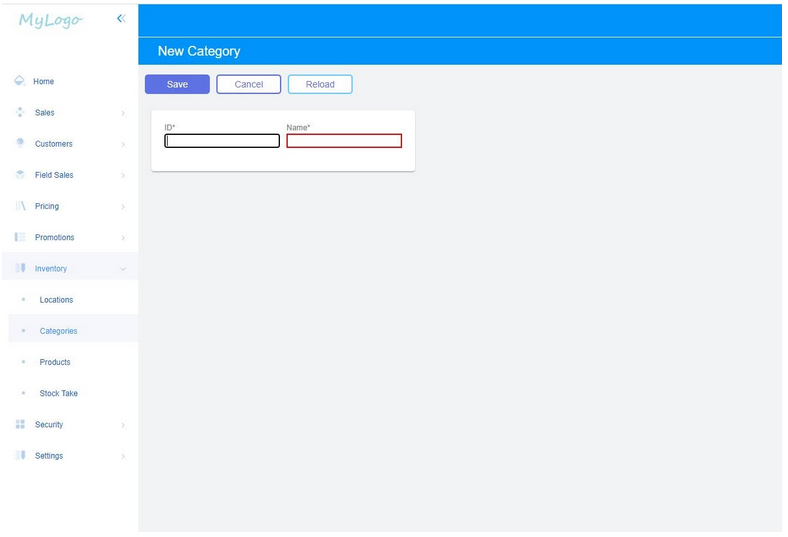
-
This will give you the option of attaching a suitable image for your new category as seen below.
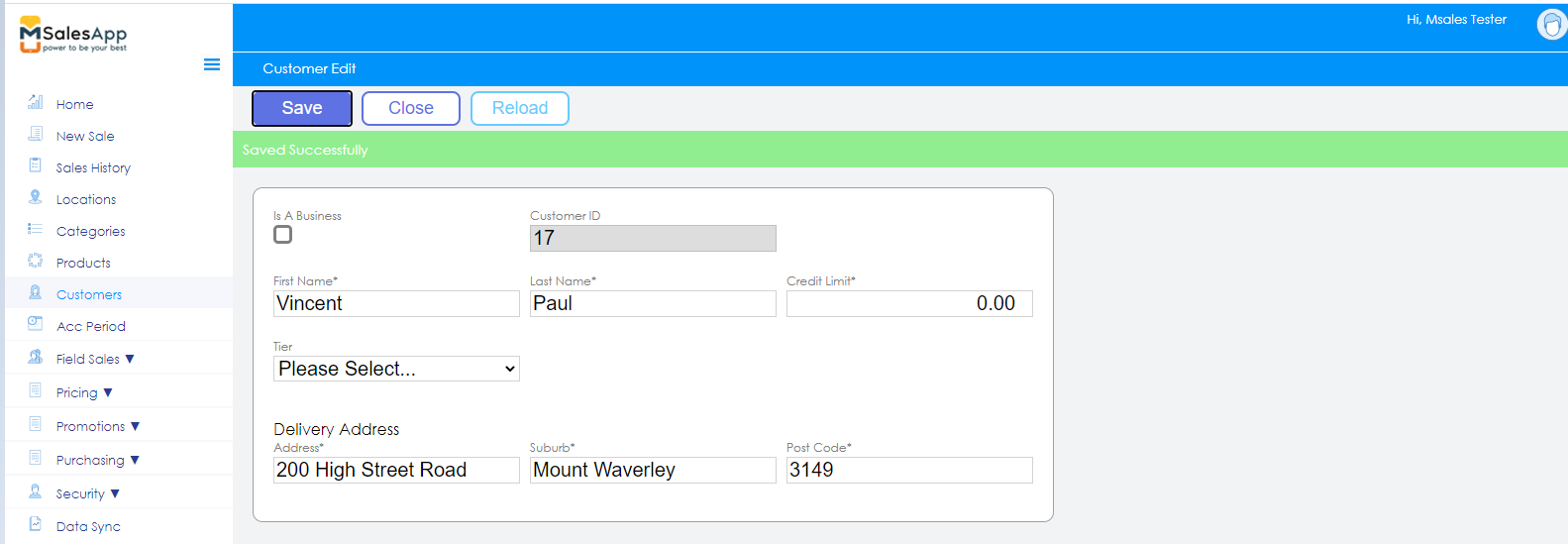
- Click on the 'Save' button to save your new Category.