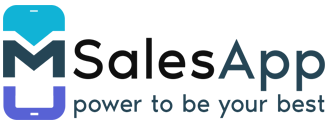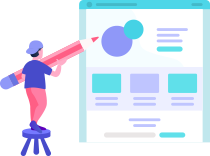Delivery Process and Invoice Generation
Steps for Invoice Generation ⇒
-
First you will need to click on the 'Sales History' item located on the menu.
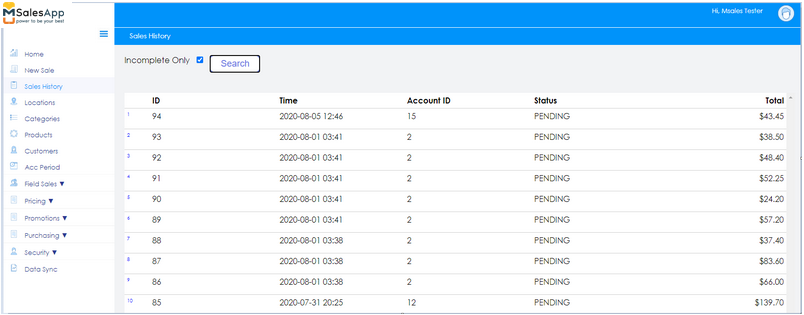
-
Select the order to which you want to generate an invoice. This will take you to the View Sales Order screen.
The below screen provides an Overview of the Order #94.
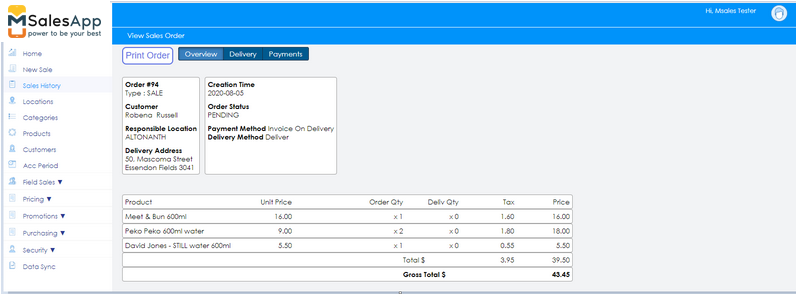
Click on Print Order button to view and print the above order #94.
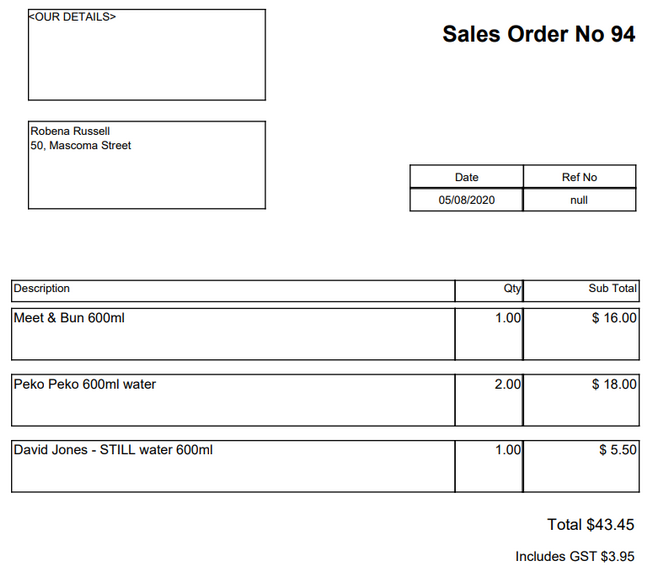
-
Now you will need to select the 'Delivery' tab from the 3 tab at the top of the screen as show below;
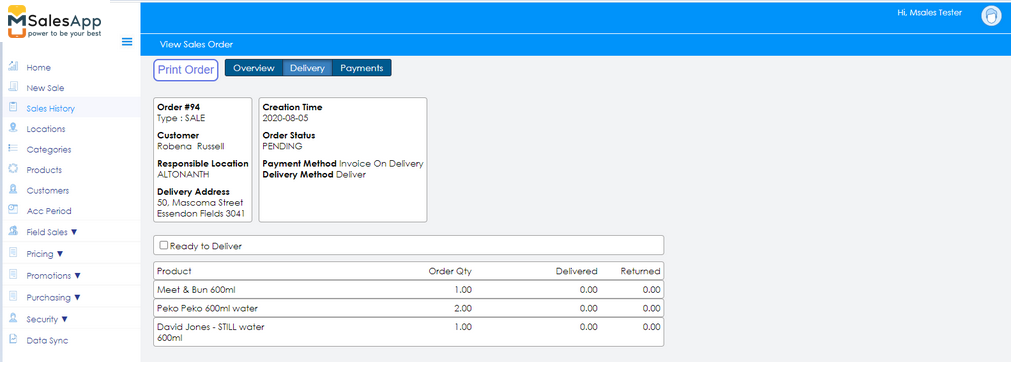
-
Tick the box that says 'Ready to Deliver' which will give you the option of clicking the 'Set Quantities for Completion' button or manually enter the quantities delivered.
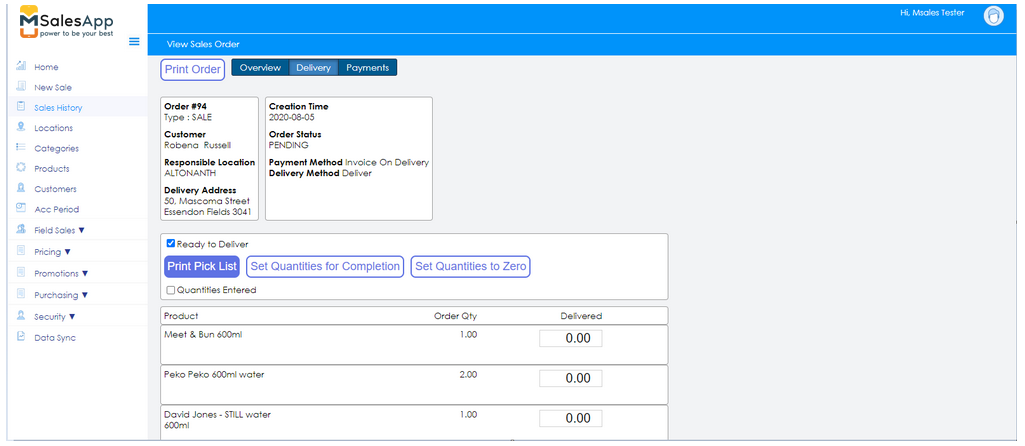
-
Click the 'Set Quantities for Completion' button.
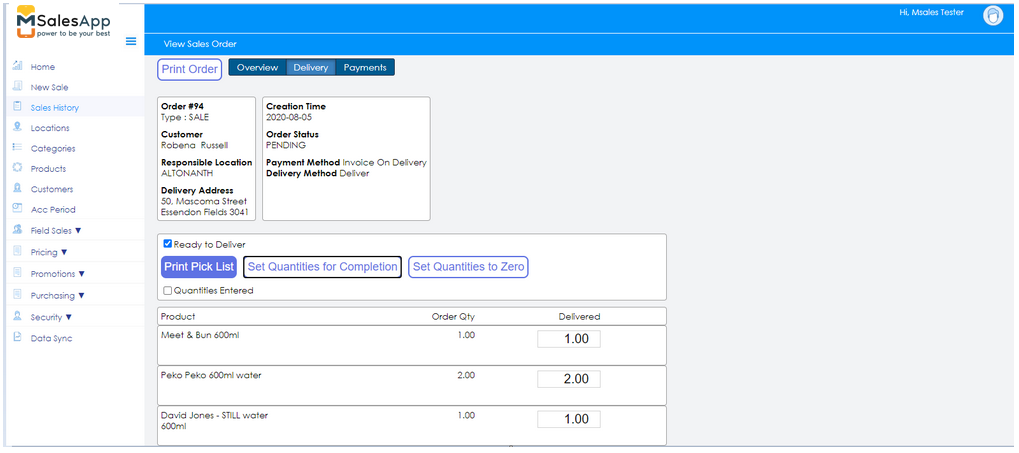
-
After entering all the quantity details tick the box that says 'Quantities Entered'.
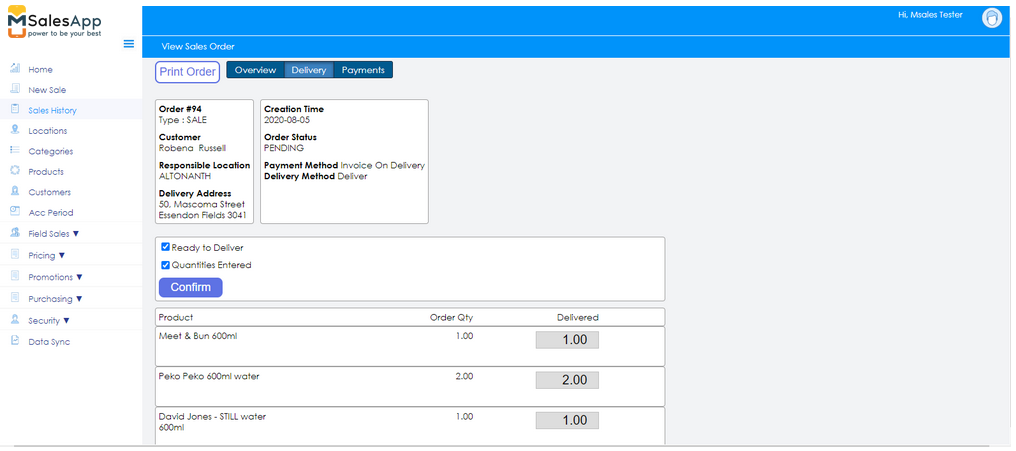
-
Finally review the details carefully before clicking the 'Confirm' button.
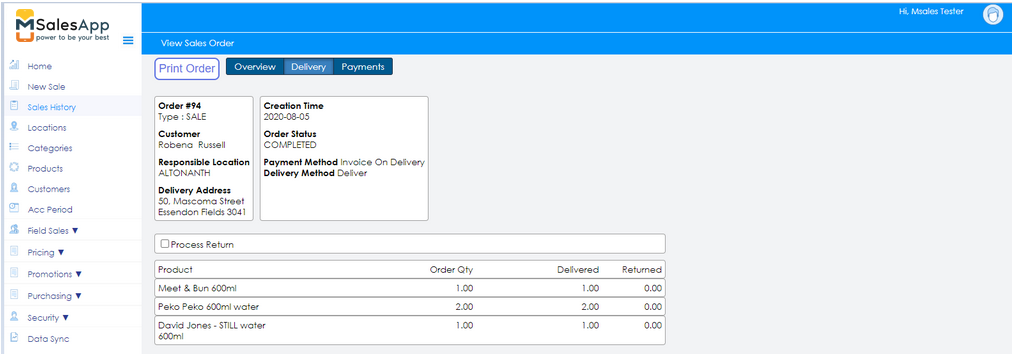
-
Click on the 'Payments' tab to view your newly generated Invoice.
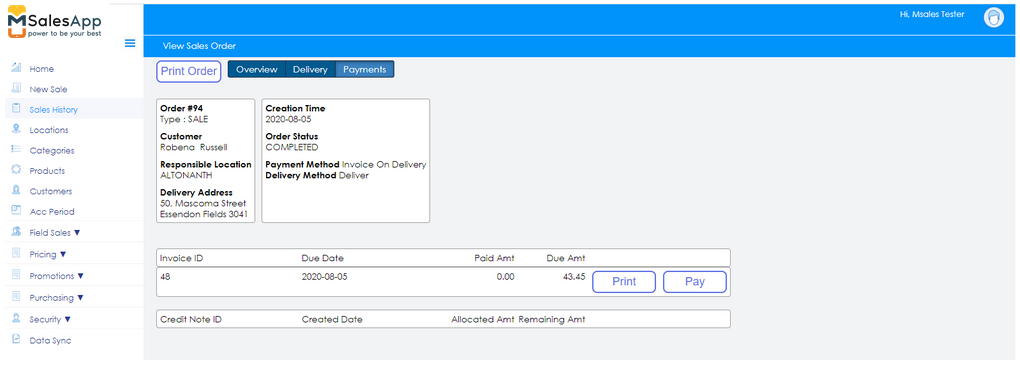
☞ For partial delivery, if the quantity delivered is less than ordered, you will get the option to create a BackOrder.
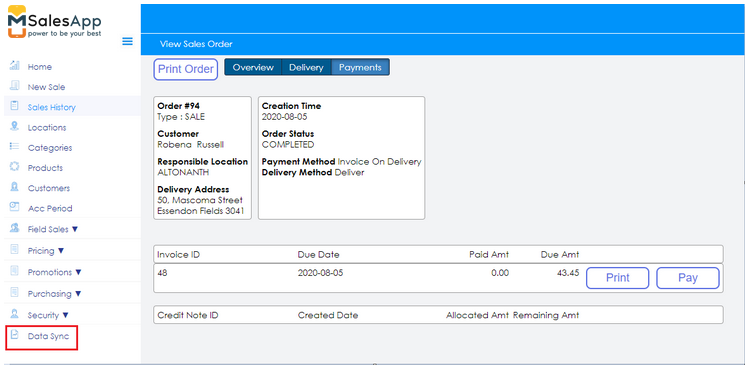
Now you can go to Data Sync and send the invoice to Xero.