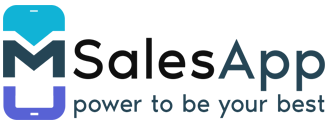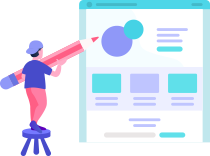Router Planner and Calendar Scheduling
The Customer Visits can be scheduled from field Sales -> Route Planner in mSales Web App.
-
To access the Route Planner page, click on the 'Route Planner' button on the menu.
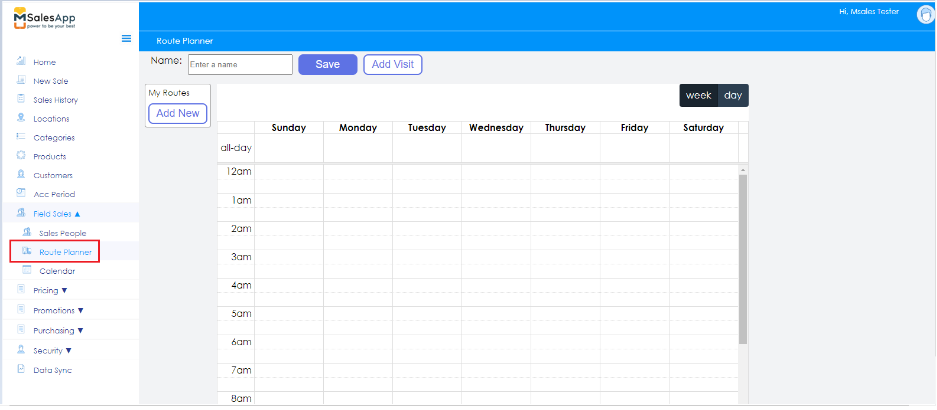
- As shown above click on 'Add Visit' button located at the top of the screen.
-
Specify the name which will finally get saved under My Routes as indicated below;
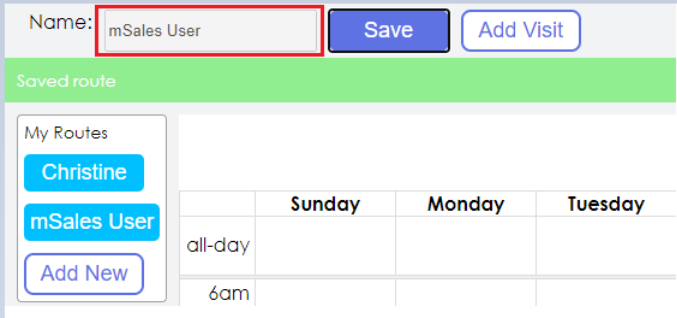
To select an existing customer, click on the 'search' button which will display the list of your customers as shown below;
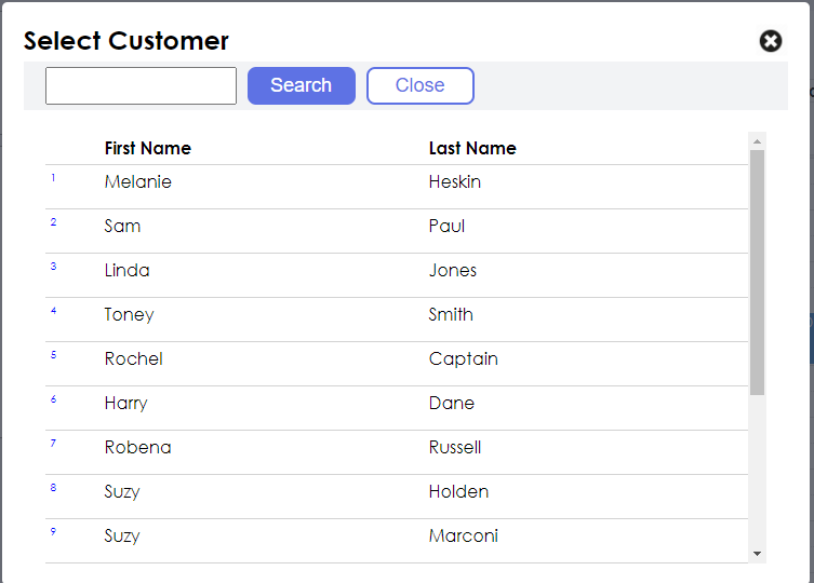
- Select the required Customer name to pay them a visit and select the day from the below drop down list.
-
To add the scheduled visit, Click on the 'OK' button.
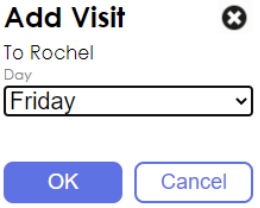
-
After reviewing the Route Plan for the customer click on the 'Save' button at the top of the screen as shown below.
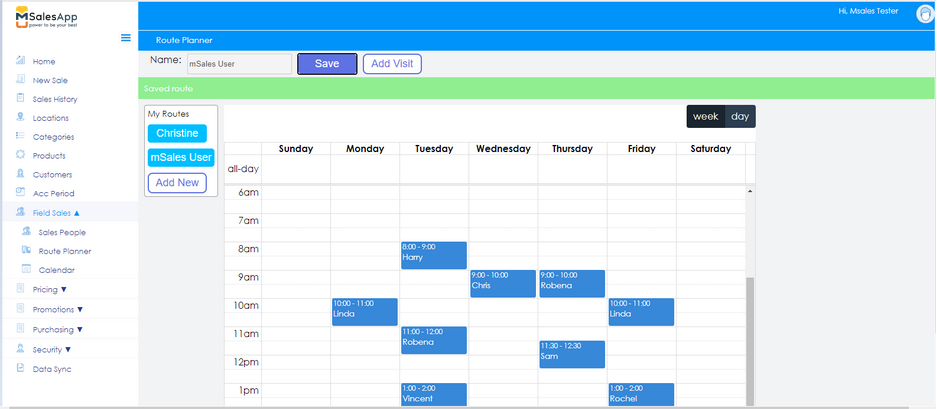
-
Update the Calendar
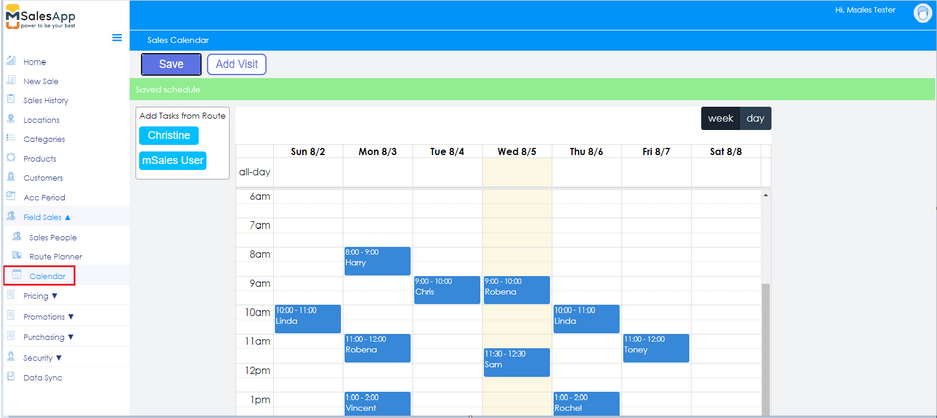
☞ The Customer visits can be added for a maximum of one week. The time slots can be dragged and dropped for a specified time frame.
☞ Now you can log into mSales mobile app and create orders for the Customers.
This process can be viewed from the link Creating an Order