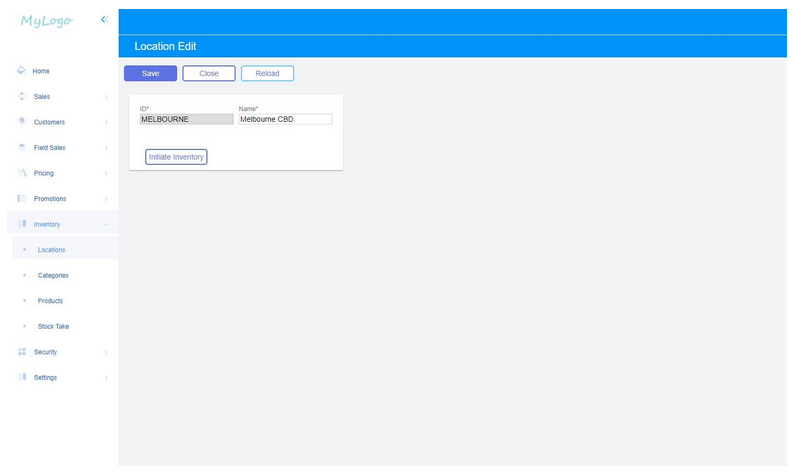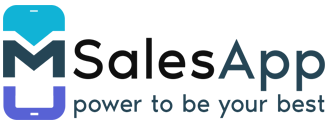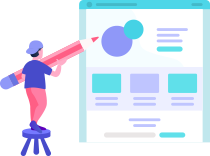Creating a new Location
A location is created to initialize inventory on individual products or stock take based on the location.
-
To access the Locations page, click on the 'Locations' button located under inventory on the menu.
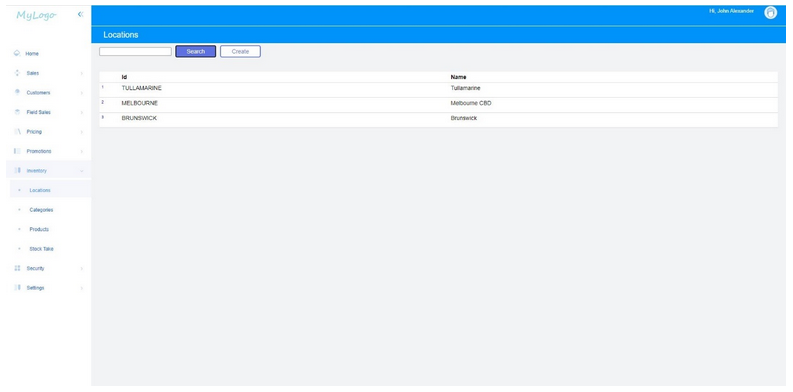
-
To create a new location click on the Create button located at the top of the page as seen above.
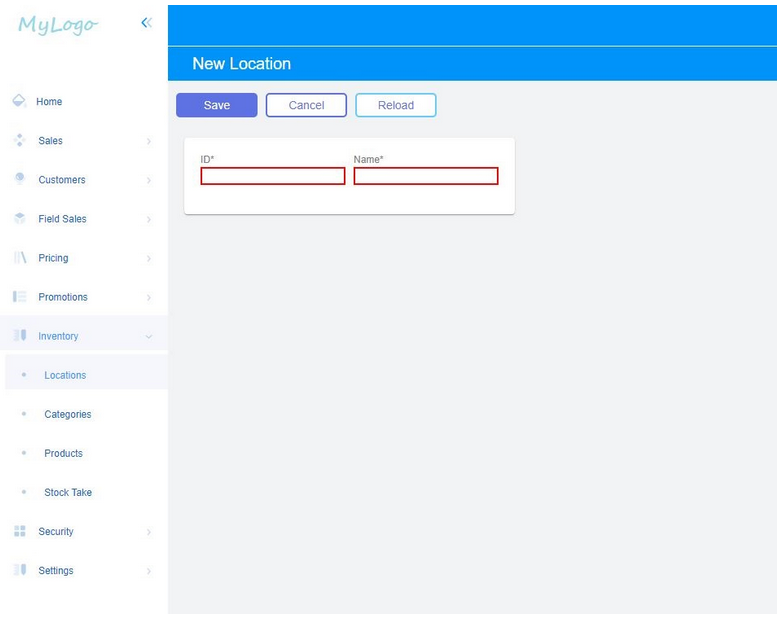
-
After filling in the ID and Name fields, click on the Save button at the top of the screen. This will give you the option to initialize inventory based on this location.