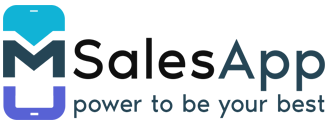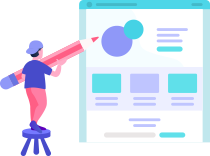Creating a new Product
-
To create a product, click on the 'Products' button on the menu under Inventory and click on the create button located at the top of the screen as shown below.
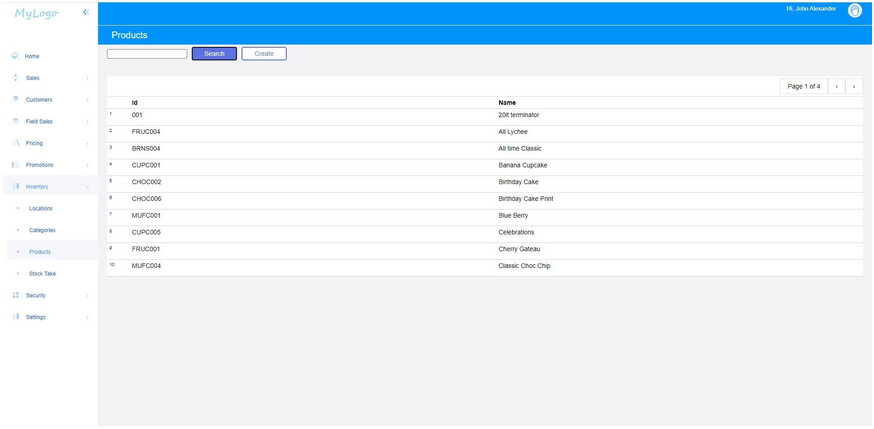
-
Fill in all the mandatory fields(Highlighted in red) required for basic product information and click on the ‘SAVE’ button located at the top of the New Product page.
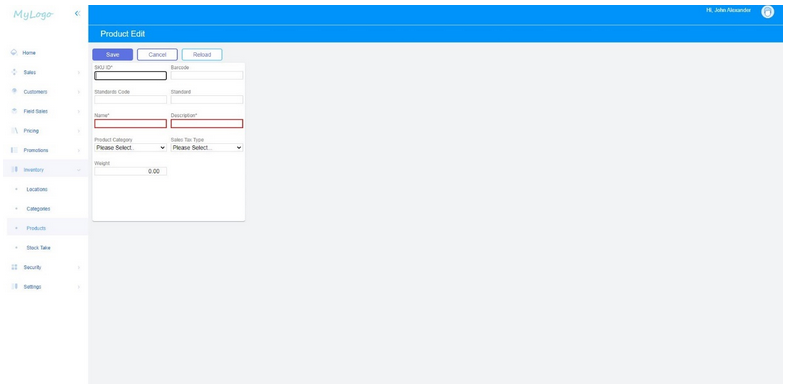
-
This will create 4 new sections for your new product
- Product Image – For uploading a jpg image of respective products.
- Inventory -For adjusting stock levels and initialization of inventory.
- Pricing – For setting different price points based on minimum quantity.
- Replenishment – For adding supplier information
Please see a sample new product page below
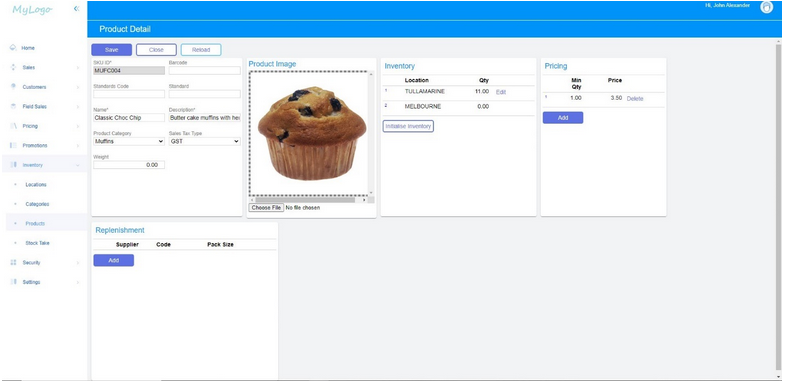
- Finally click on the ‘SAVE’ button located at the top of the Product Details page.