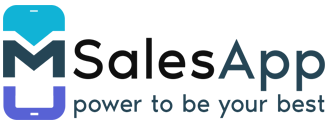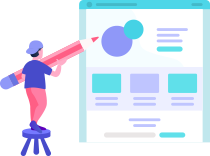Edit existing Product
-
To edit an existing product, type product code or name on the search bar located at the top of the products page and click on the 'Search' button as shown below.
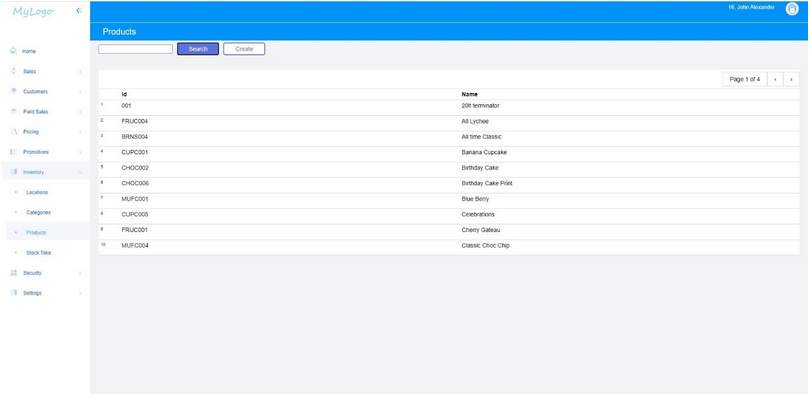
-
Click on the product that needs to be edited to view product details. In this page all details are editable or removable except for SKU code.
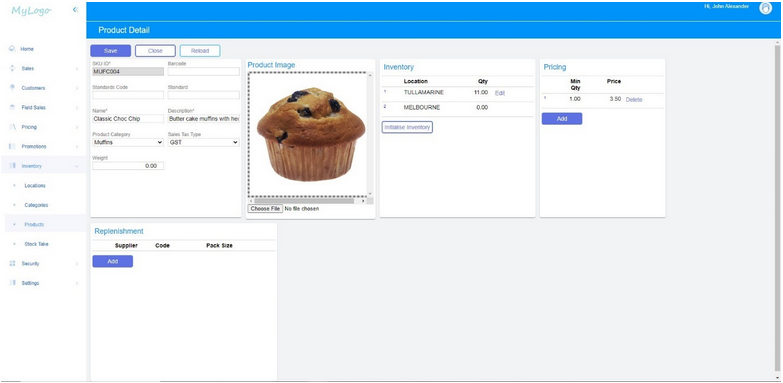
- Finally click on the ‘SAVE’ button located at the top of the Product Details page to save your changes.