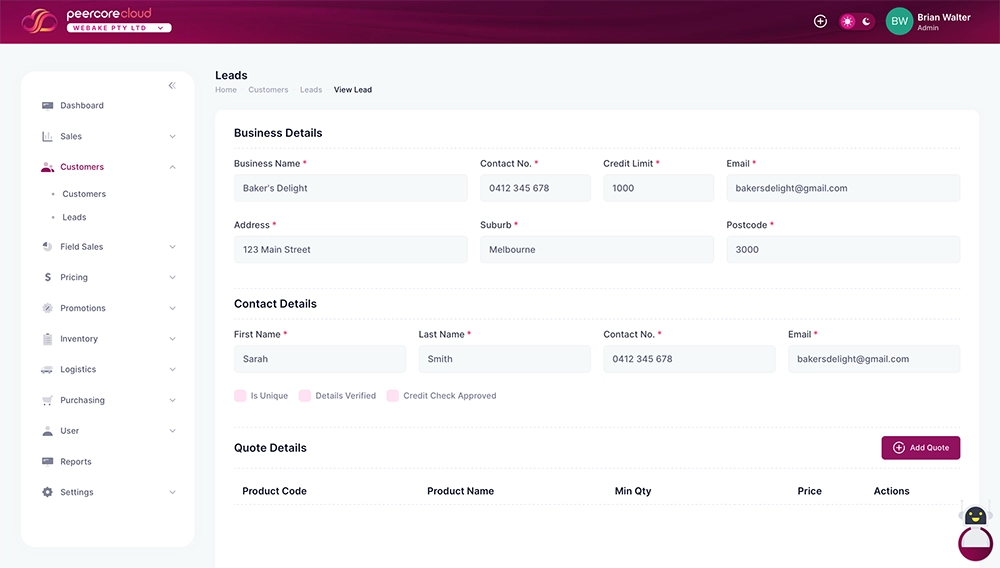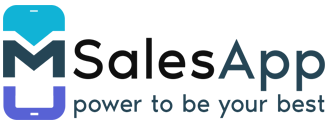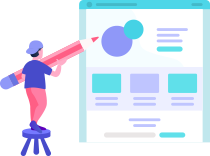Adding a new lead in mSalesApp
- To add new leads in mSalesApp, you will first have to look for the 'Lead' option on the main menu bar.
-
Click on the icon “Leads”
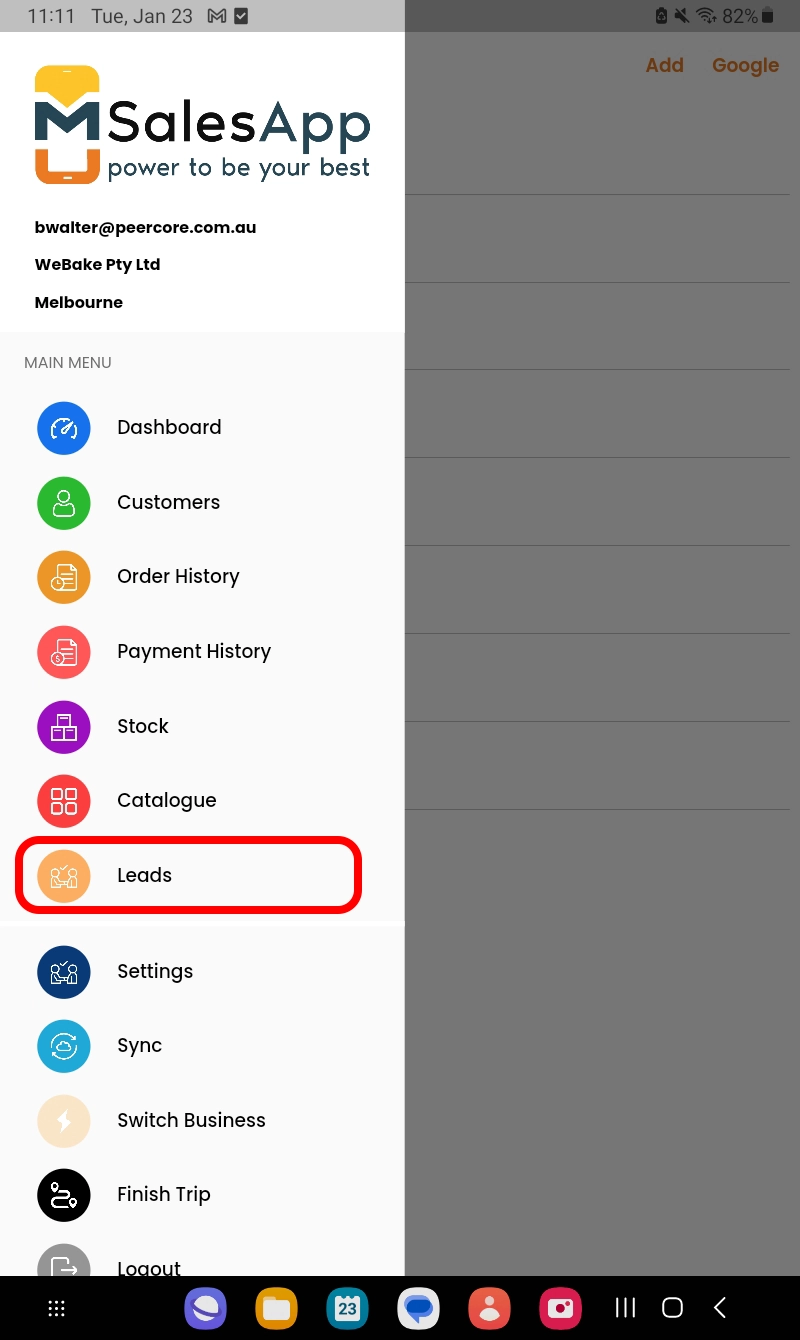
-
Adding a New Lead by Clicking the “Add” button on the top right corner
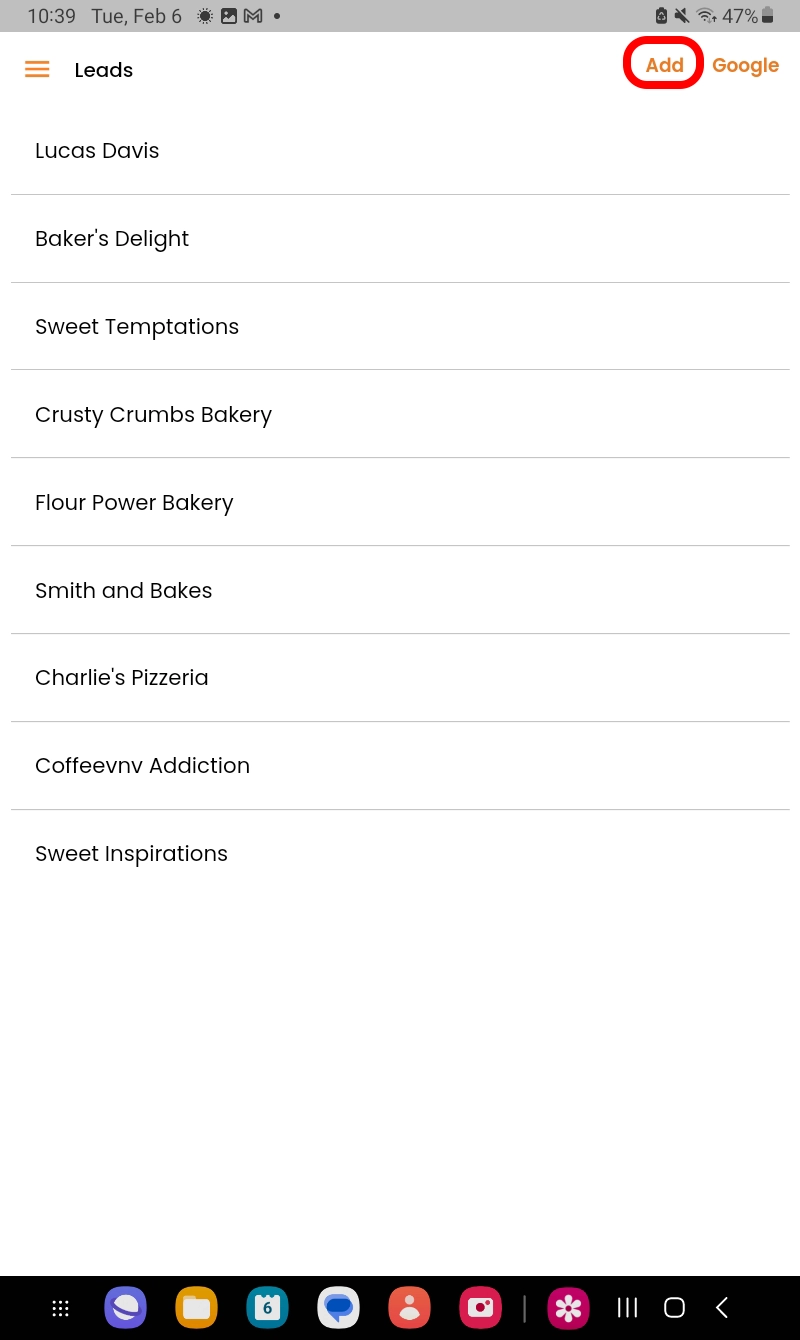
-
After selecting the “Add” option, you will be prompted to fill in the
new lead details as shown in the screen below.
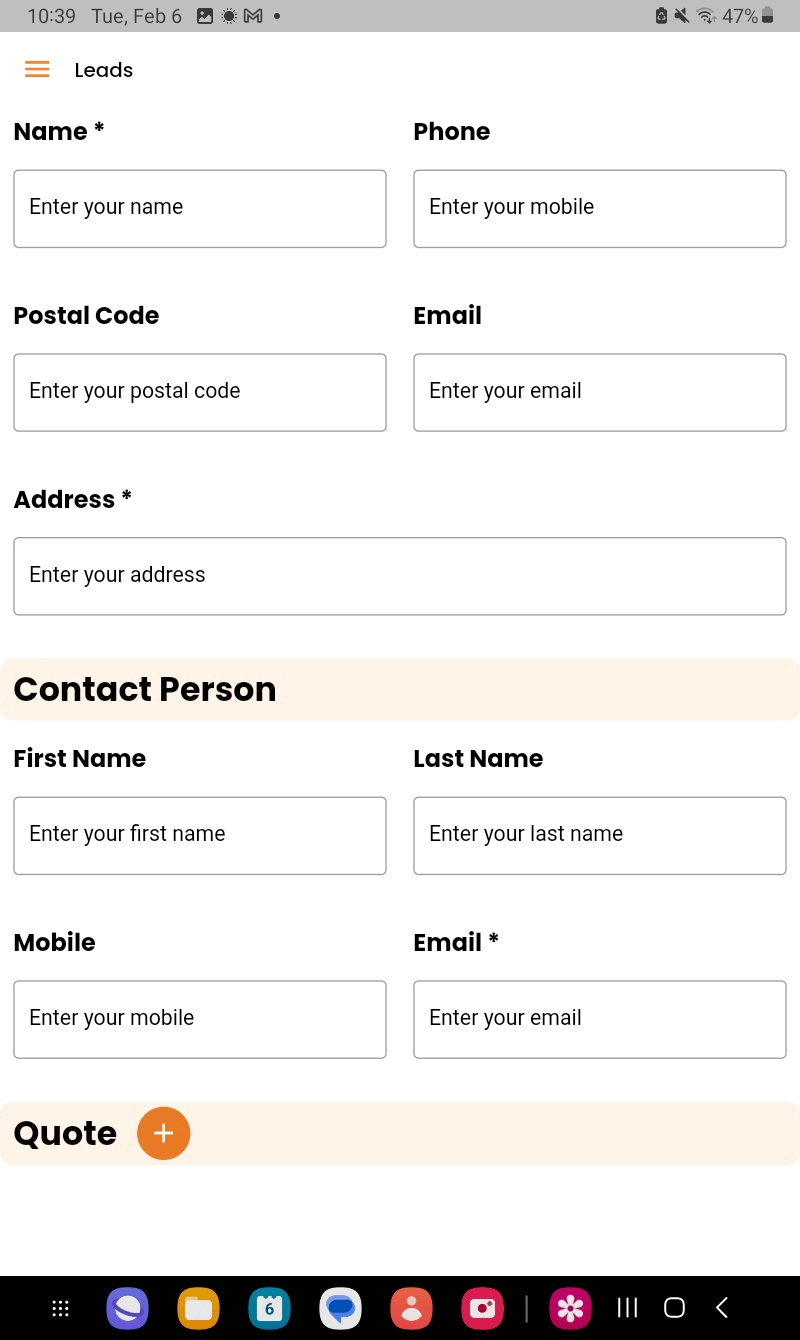
- After entering all the new lead data, you can then proceed to save this information by clicking on the 'Save' button.
Adding a new lead via Peercore Cloud
- To add new leads, select 'Customer' option on the menu bar. Then, select the “Leads” icon.
-
Click on the icon “Create Leads”
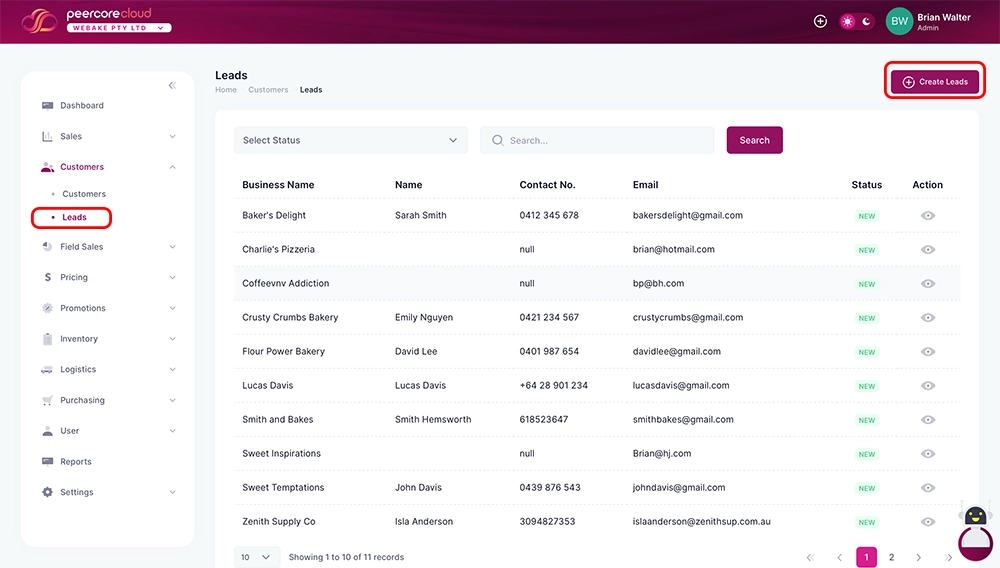
-
You will be prompted to fill in required (*) new leads details. You can then
proceed to save this information by clicking on the 'Save And Activate
Business' button found on the bottom as shown in the screen below.
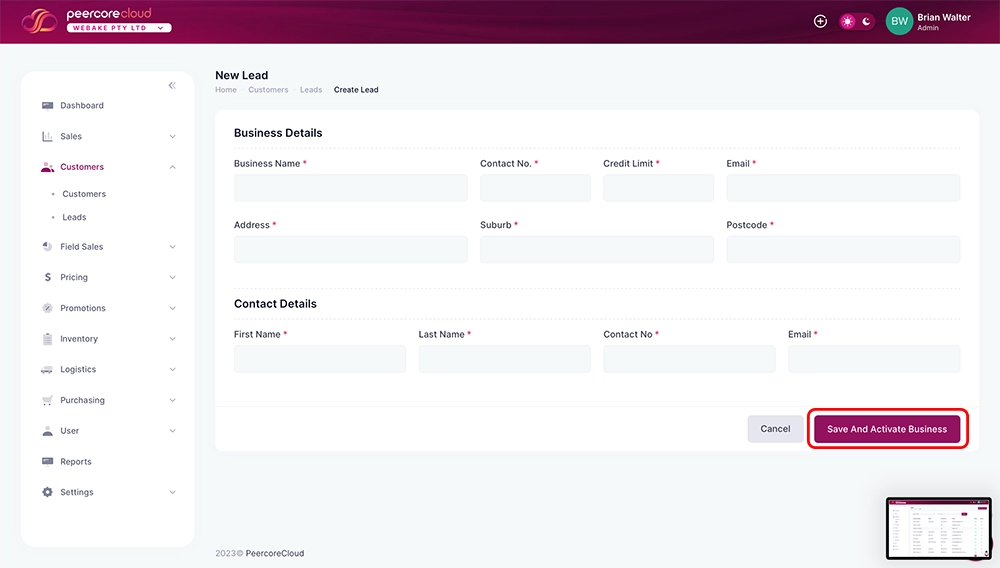
- If your details were successfully saved, you will receive a 'Saved Successfully' message on top of the New Leads details section.
Editing and Managing New Leads
-
Click on the “Action” tab - (eye icon) to view and manage the details of
the Leads
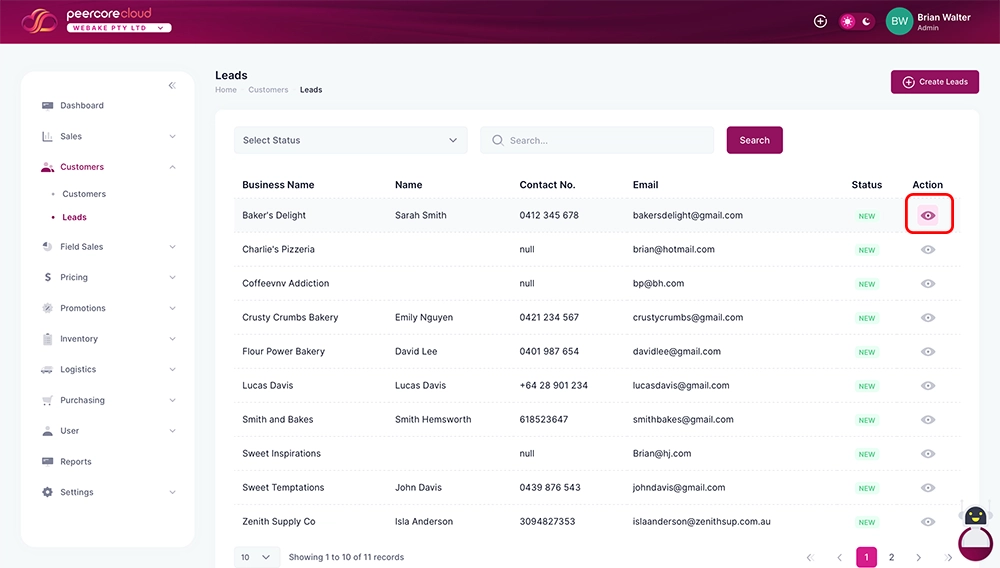
-
Once the selected Leads details page opens, you can edit data in the
relevant
fields and click on the ‘Save’ button to update the system with the new
information.